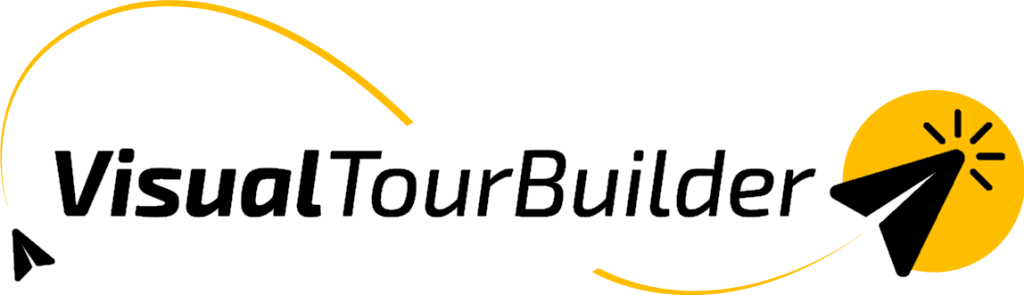You can attach images to any element within Step 2. These images will be visible in both the digital output and the PDF export, with some display limits to keep in mind.
Where will the photos appear?
- Digital Output: The first 20 images added to each element will be displayed.
- PDF: The first 3 images per element will appear in the PDF version.
How to add photos to an element?
- Go to Step 2
- Navigate to the specific element block you want to enrich with images.
- Click on the “Manage/Add Images” button within that element.

- Upload your images or select from your media library or from the external photo library.

- Once uploaded, you’ll see a preview and can rearrange or delete as needed.