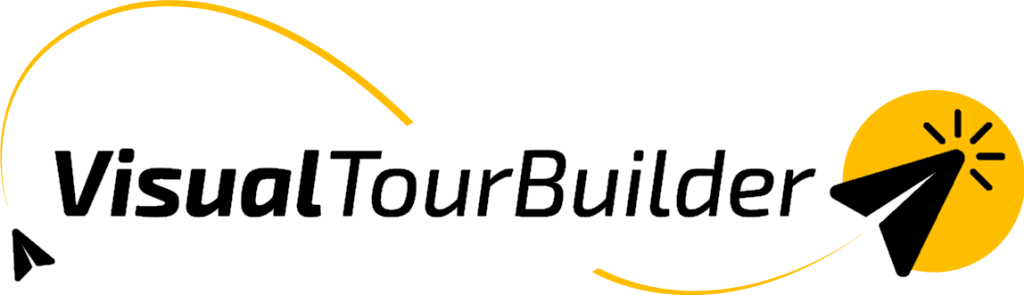The main advantage of working with the Visual Tour Builder is saving time. You can save complete travel proposals, or parts of them, in your own library for reuse. For example, you can create a popular route through Western America once and, the next time, simply add that template to your proposal—most of the work is already done.
Creating and Saving Templates
You can create a template from a single block or multiple blocks. For example, you could create a block for Las Vegas, including the hotel and optional excursions. You can also create a complete tour of Western America with up to 10 blocks.
How does it work?
- In Step 2,“Add Content”, click the “save” icon at the top of a block.
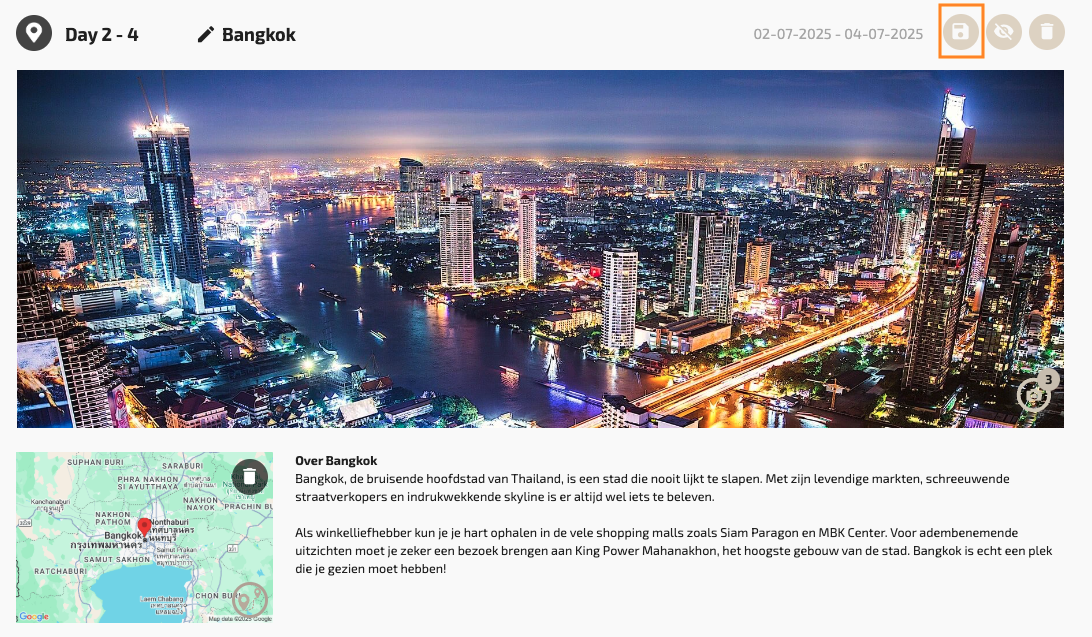
- Select one or more blocks from the VTB you’re currently working on.
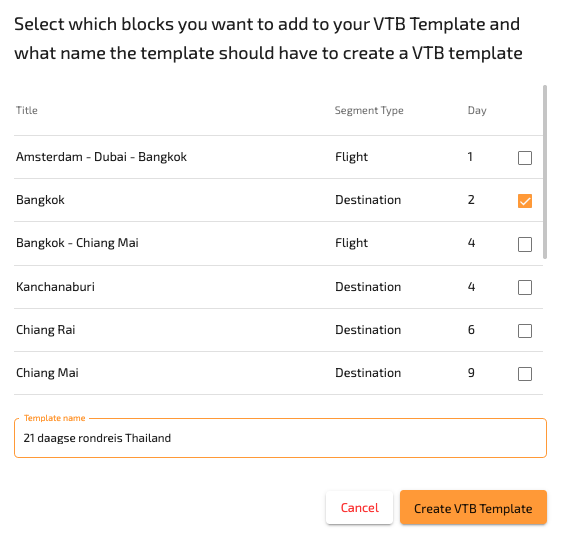
- Give the template a logical name and click “Create VTB Template.” Your template is now saved for reuse.
Using a Template
You can add a template in both Step 1 and Step 2. You can use as many templates as you want per VTB. So, make smart use of templates that include one or more blocks.
How does it work?
- Click the blue “Search Template” button (see images step 1 and 2).
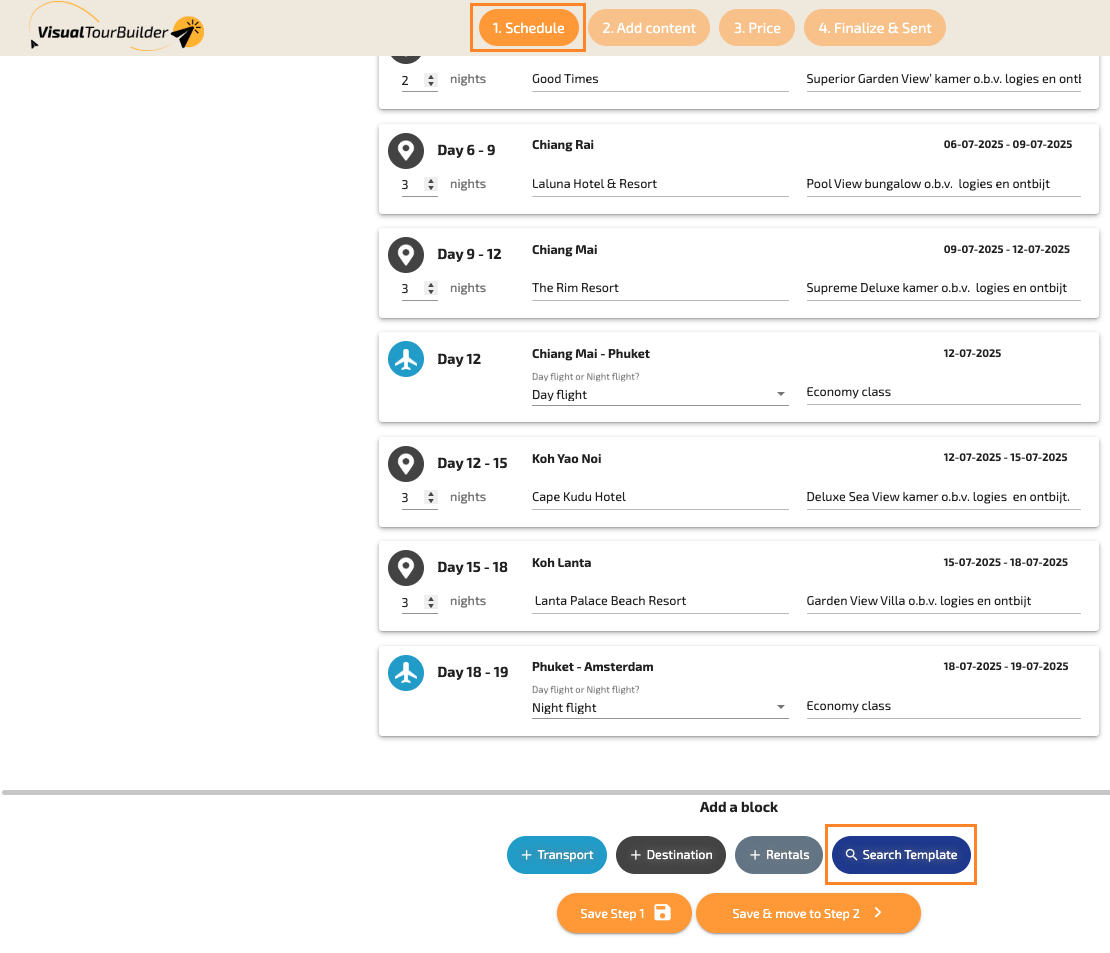
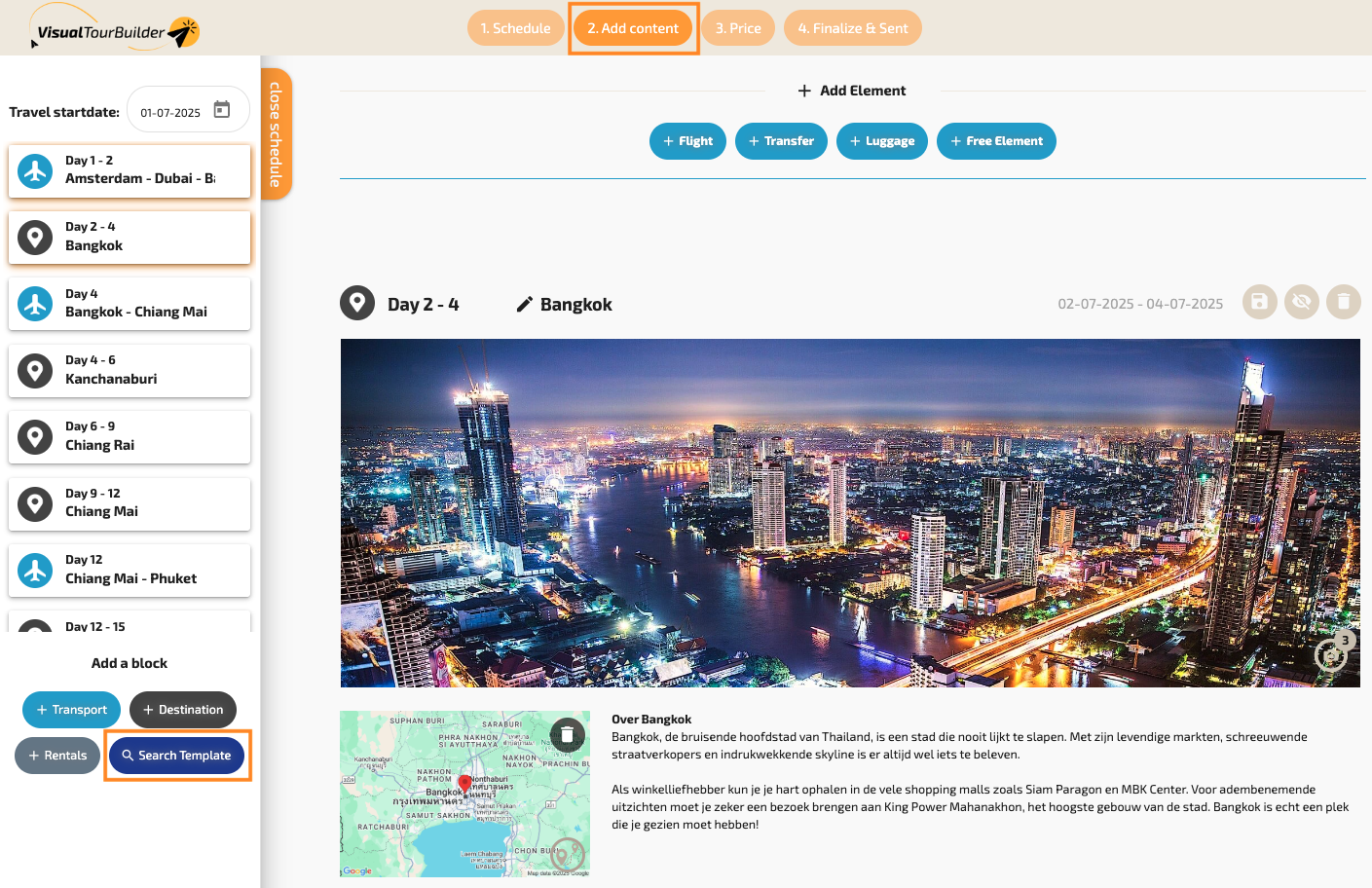
- You will be directed to a screen with all your saved templates. You can easily find the template you’re looking for.
- Click “Add to VTB,” and your complete template will be added.
Editing a Template
Want to make changes to your template? For example, adding new photos, upgrading accommodations, or adding more destinations? It’s very simple.
How does it work?
- Go to “My Library” by clicking the user icon in the top-right corner.
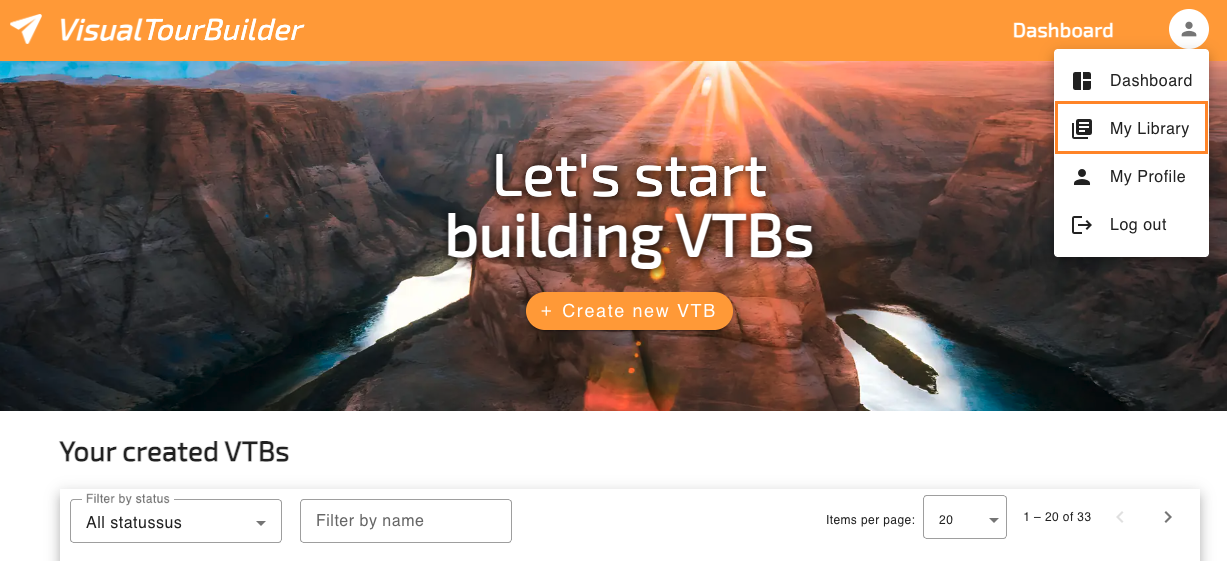
- You are now in your own library.
- Under “Templates,” you will find all your saved templates.
- Click the icon to open the template.
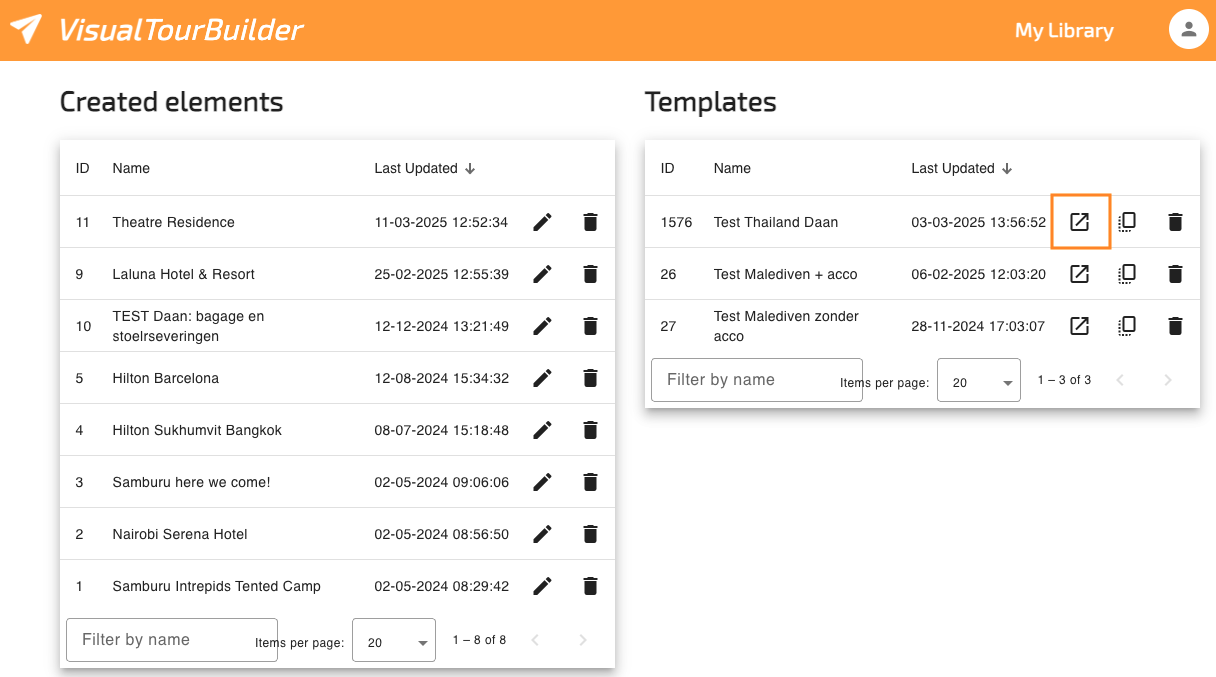
- You can now make the changes you want.
- Once done, save your changes by clicking “Save Template & Close.”
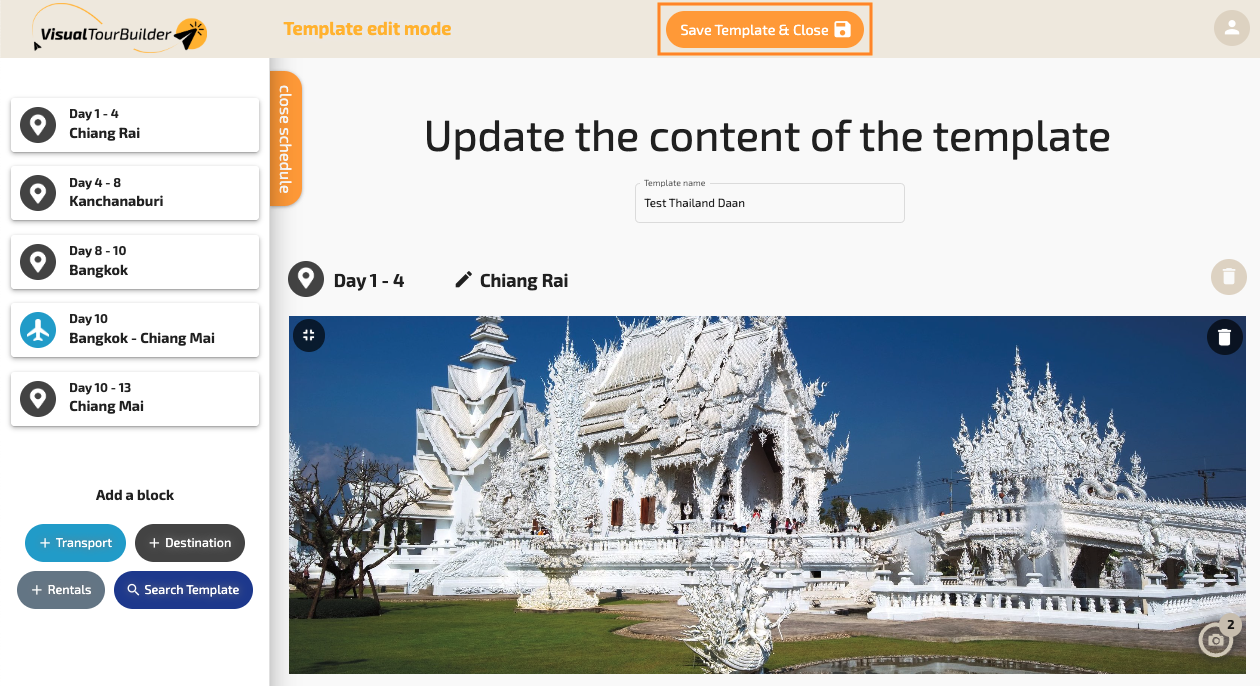
Want to know how it works with elements? Read it here.