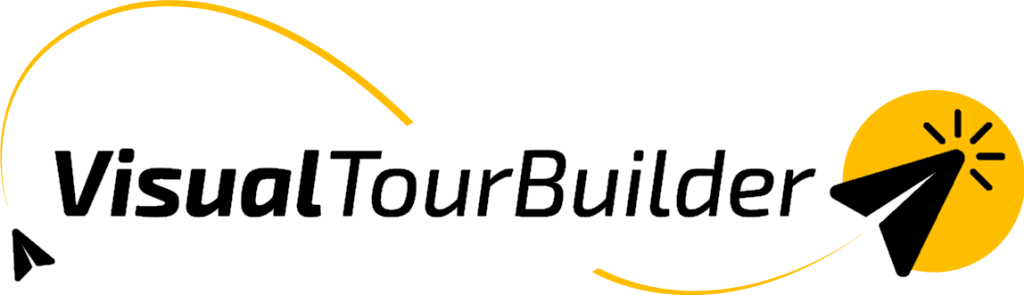By saving individual elements such as specific accommodations, activities, or transportation options, you can efficiently assemble proposals without the need to recreate each component from scratch.
How?
- In Step 2, “Add Content,” locate the specific element (including Flight) within a block that you wish to save.
- To save an element, click on the “save” icon, which resembles a floppy disk. You’re element is now saved.
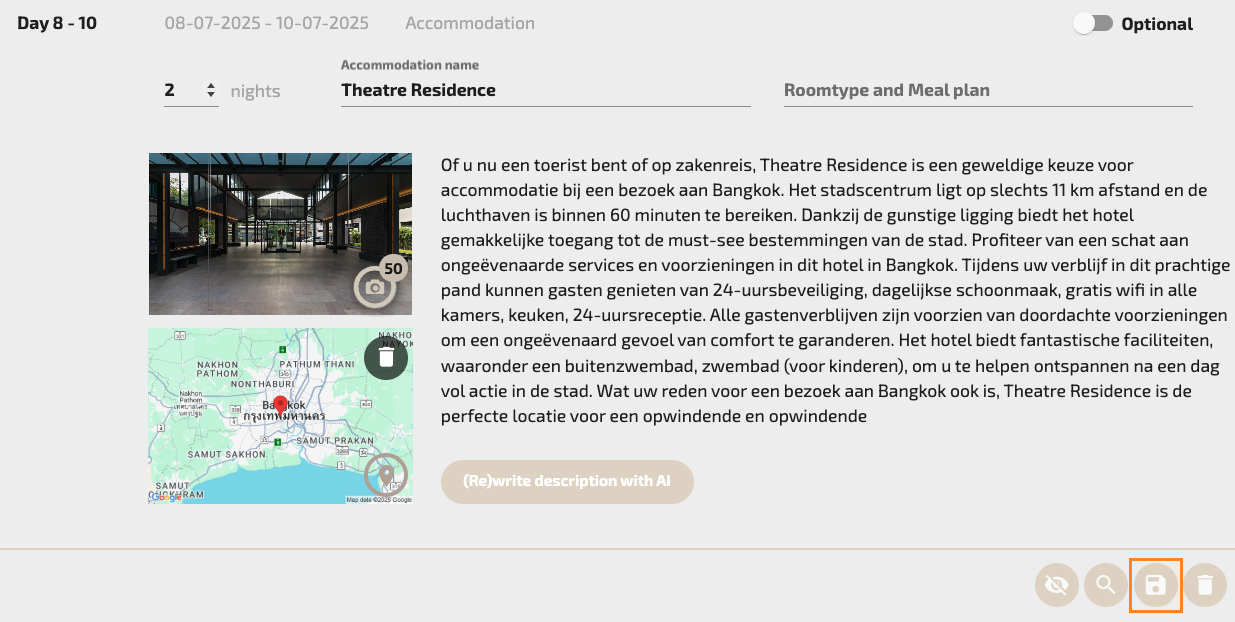
Accessing saved elements
- Click on the user icon (a person silhouette) located in the top-right corner.

- From the dropdown menu, select “My Library”. This will direct you to your personal library containing all your saved elements and templates.
Editing saved elements
- Locate the specific element you wish to edit. Click on the pencil icon next to it to open the editing.

- Update the element’s details as needed. Once you’ve made your changes, click “Save” to apply them.

By keeping your elements up-to-date, you ensure that your proposals remain accurate and relevant.
Here’s how it works with templates. Check out this article.