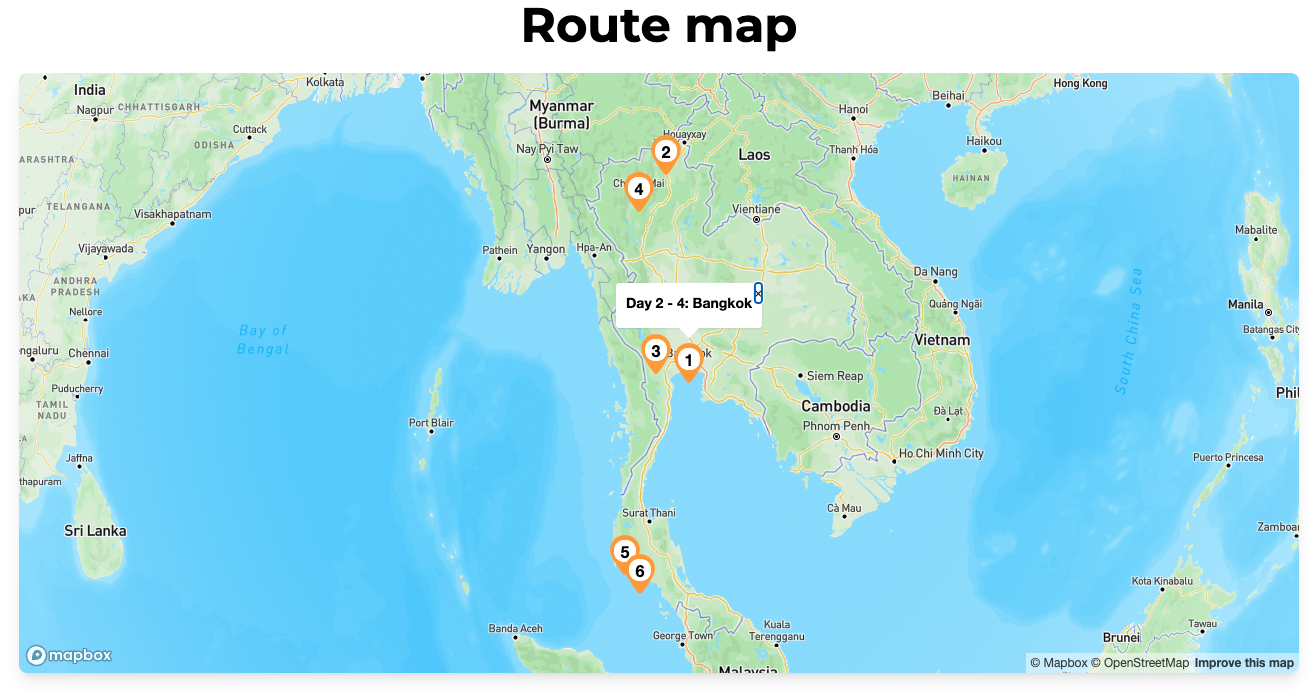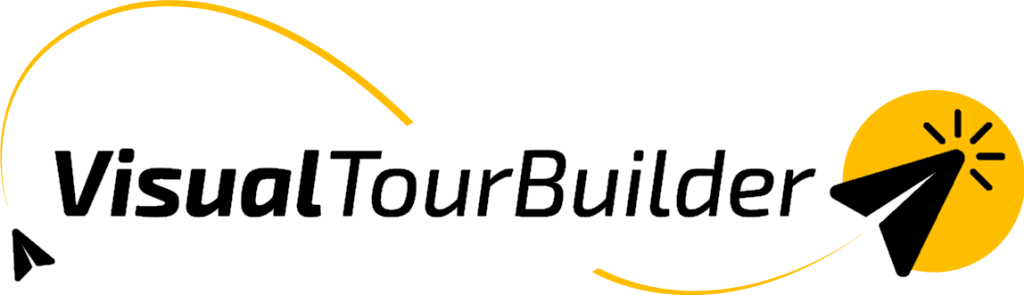To visually showcase your trips on a map, you can add locations to your route map.
- Open a VTB and navigate to a destination block.
- Click on “Add route map location”.
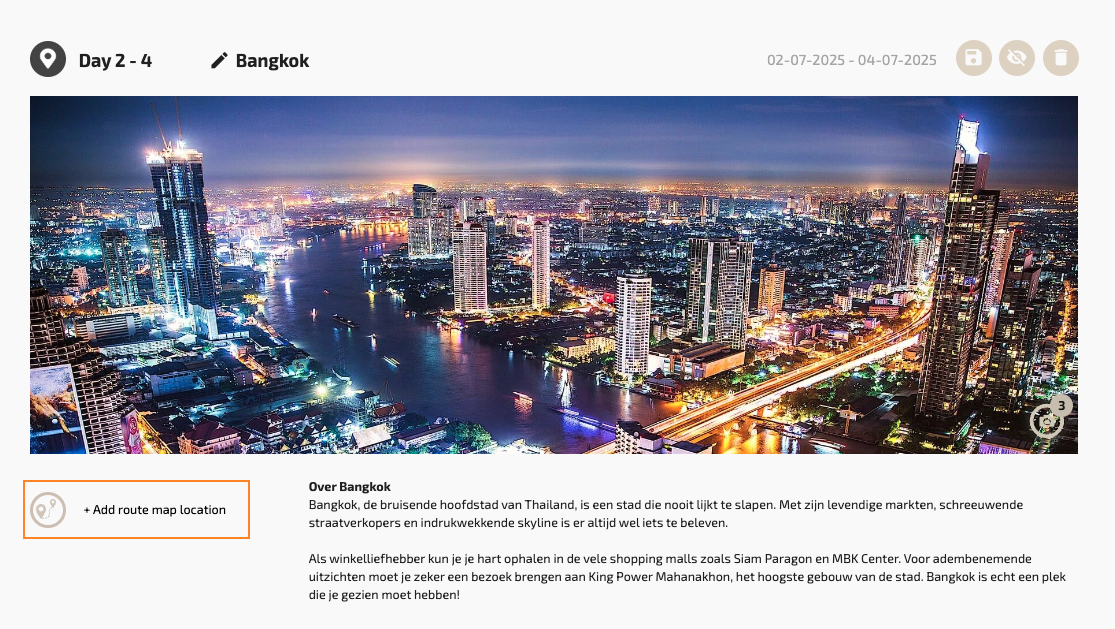
- You can now search for a location (using the search bar at the top left) and/or move the marker to select a location.
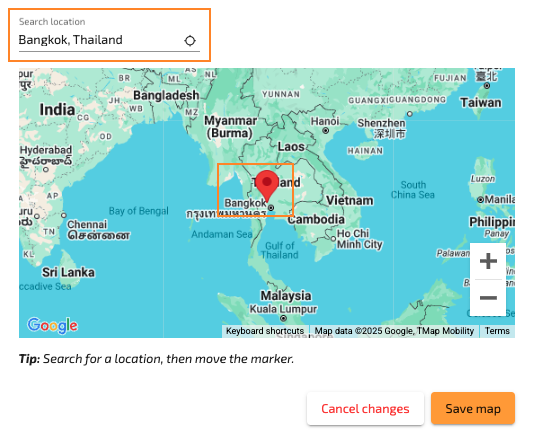
- Zoom in or out on the map to find the exact spot.
- Once you’re done, click “Save Map”.
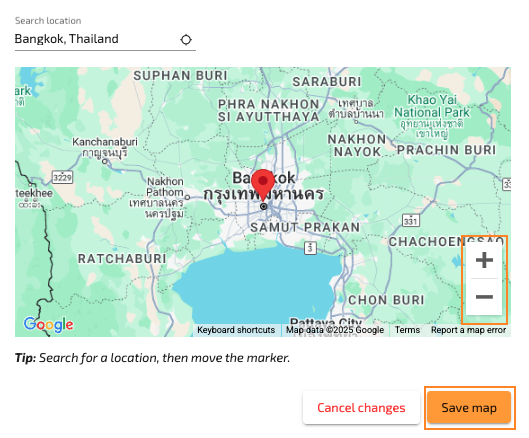
This is how the Dynamic map looks like in the output
In the output, the map will appear above the Trip Description. The numbers in the markers indicate the order of the trip (i.e., the destination blocks with markers). When you click on a marker, the title and corresponding days of the Destination Block will be displayed. The customer can drag the map and zoom in and out. The default zoom level of the map is dynamically determined based on the size of the area the trip covers.