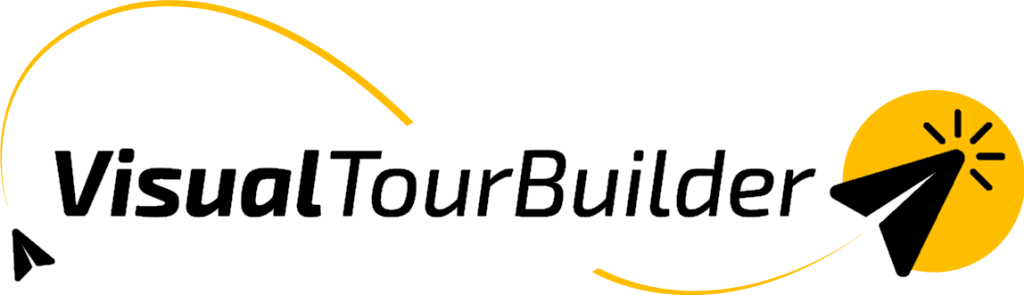Want to add a link to your travel proposal? You can! You can place links in step 2, step 3, and step 4 of the process.
How to add a link?
- Select the desired URL with Ctrl+C
- Select the text you want to link

- Click the icon
- Paste (Ctrl+V) or type the URL and click Save

- The link will be placed below the selected text

Adding a link in the preview
Forgot to add a link and only noticed it in the preview? No problem! Even in the preview, you can:
- Select the desired URL with Ctrl+C
- Select the text
- Click the link icon
- Paste (Ctrl+V) or type the URL and click Save

- The link will be placed, just like in the earlier steps
Double-check the link to make sure it works before sending it to your customer.
Note: Is it not succeeding with inserting the link? Then try another browser, for example Chrome.