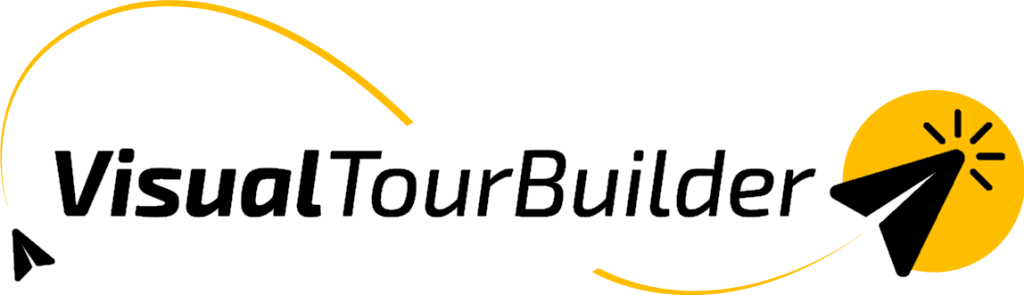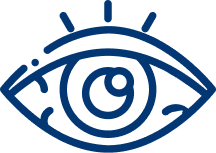Introduction VTB
A few tips to help you get started extra quickly
How nice that you are going to try the VTB. The tool is very easy to use and most of it will be self-explanatory. To help you get started extra quickly, you will find a short instruction with useful videos below.
Try everything out and make a few VTBs. You’ll get the hang of it in no time!
First up: profile, dashboard & library
Profile
Start filling out your profile. Logo, personal photo, colors, intro, outro, contact details, ANVR, SGR, etc. can all be entered correctly here once. Tip: adjust fields such as intro and outro per quotation in step 4 and then make them unique for each customer.
Dashboard
In your dashboard you can see all the VTBs you have created. You can adjust the status per VTB, for example set it to “Booked”. Do you want to create a new travel proposal that is very similar to one you have already created? Then you copy the existing VTB and continue with it. That saves a lot of time.
Library
The library contains elements and blocks that you have saved for more frequent use. You can also see elements and blocks from others when you collaborate in a library. We will expand this page a bit in the near future.
Stap 1: VTB maken
In step 1 you set the schedule for your trip. Enter the start date (you can always change it later) and place the first blocks. Block for outbound flight, block for car rental and in the case of a tour, one block for each destination. At the end, one more block for the return flight and you go to step 2.
Forgetting something is not a problem, you can also add blocks in step 2. You add elements such as excursions and, for example, that optional upgrade to Business Class in step 2.
Stap 2: VTB maken
Here you will add text and images per block and element. You add elements within a block, such as accommodations and activities. Add photos by dragging them from your computer, as a link from your website, for example, or simply by uploading them as a file. You can also enter all your texts here.
Tip: you can easily have existing texts rewritten via “rewrite white AI”. For example from English to Dutch and from U to JE. So enjoy typing or copy-pasting.
For accommodations there is a link to a large database, type in the name of the accommodation and click on the magnifying glass. The tool will then search in your own library (you fill it by saving accommodations, for example) and the external database. Found Acco? Then you choose it and you have content that you can use. A maximum of 10 photos are shown in the output, which ones they are and you can determine the order yourself. Please note: it will be very dependent on the destination and accommodation whether this is found. But give it a try.
In step 2 you complete the quotation in terms of blocks and elements and associated texts and images. The VTB is saved every time, so you don’t have to worry about anything being lost. You can also add optional products here (check “optional”). An extra flight (e.g. business class) or extra car rental (more expensive type) is then considered an upgrade. An excursion that you mark as “optional” is then really an optional product that can be booked.
Stap 3: VTB maken
Here you determine the price of your trip. Choose whether you only show a total price, or split it per person and flight and country. If desired, you can also add price rules for, for example, SGR and insurance. If you set products to “optional” in step 2, you can also give them prices here. Upgrades at an additional cost and Options as additional costs.
You will see the option “Hide prices in outputs”. This is a nice option when your customer has booked and would like to forward the quote to family and friends. Of course, they don’t need to know what they are paying for the trip. Well, then you check this and generate a new version in step 4. Just let that VTB pass around with your name and contact details on it. Nice advertisement for you!
Stap 4: VTB maken
First go through the standard texts such as intro and outro, you may want to tailor them here for this quotation. Then you scroll through. Then you can preview the VTB as a digital quotation and as a PDF. You can edit almost all texts live in the preview, so an extra enter is easily placed and that spelling mistake is also removed in no time.
If you are satisfied, you publish the outputs. Just wait a moment and you can send them to your customer. You send the quotation from your own email system as a link (simply select it by clicking on the middle icon under the heading “Published VTB outputs” and/or as a PDF.
Your customer will view this and will probably want to adjust some things. No problem! Then you open the VTB from the dashboard and make the necessary adjustments. Finished? Then you publish it again. This way you keep multiple versions per quotation.
Questions about the operation of VTB
No, very simple. Our starting point is that you should understand it within an hour. And we provide tips and instructions where necessary. So invest a little bit of your time and you will quickly save a lot of time.
It is not necessary. It is wise to do that in the beginning. But if you like to skip step 1, for example, you can. Then you immediately build up your trip completely in step 2. Whatever you want.
We have a collaboration with Desty. Desty has images and texts of more than 100,000 accommodations. Just select the right accommodation and you’re done. Still need to make some adjustments? No point.
Creating a quote takes even less time with ChatGPT. This way you can turn existing texts into unique texts for accommodations and destinations, for example, in no time. You can also have a text from your supplier rewritten from “u” to “je”. Or translate a formal English text into an adventurous text in Dutch.
Yes, just like in Word, you work in the document as your customer sees it. Then you can be sure that it looks the way you want. Big advantage: nothing will jump :-). Do you want to change something in the structure? Or add some photos? This is all very simple in step 2.
That choose yourself! Price per person, per travel group, both are possible. Would you like to break down the price or would you rather have a total price? Or maybe you want to hide the price? The quotation can then also be sent to friends and family, without them seeing what it costs. The choice is yours.