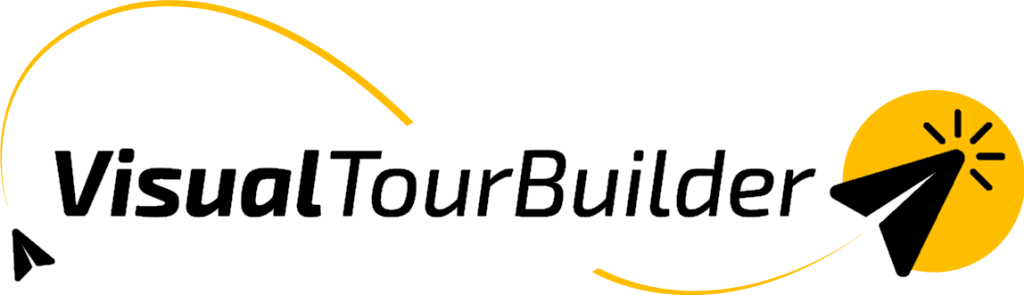Because of time zone differences, it can happen that your flight appears to “travel back in time” on paper. For example: you depart on the July 2 but arrive on the July 1 local time. This can be confusing in the system because it normally assumes dates progress chronologically. But there is a solution!
How it works
- Enter the departure date of the flight as it is (for example, July 2).
- Also enter the arrival date, even if it is earlier than the departure date (for example, July 1).
- Select a night flight, you can now enter a negative value for the number of nights, for example -1.

- This indicates that the flight “goes back one night” in time.
- By entering -1 night, the following destination block will automatically start on the correct arrival date (in this example, July 1).
- This way, the itinerary remains logical and chronologically consistent for the rest of the trip.
Note:
The red marking in the system is a warning to alert you that the dates do not progress chronologically. This is purely an alert signal and can be ignored if necessary.