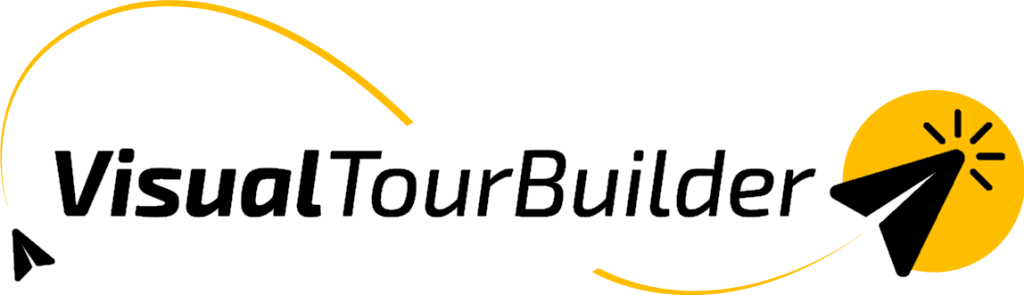With the Roomtype and Mealplan feature, you can add multiple options for an accommodation. This makes it possible to clearly display different room types and meal arrangements in the output.
How does it work?
- Go to an accomodation
- Click the plus icon next to Roomtype and Mealplan

- Add the desired option(s)

- Click Confirm to save the options
- A number will appear next to Roomtype and Mealplan. This shows how many options you’ve added.

This way, you can present multiple room types and meal arrangements for a single accommodation.
Ideal for larger travel groups
This feature is especially useful for groups that need multiple rooms.
Please note: If you need several of the same room type, you can handle this in two ways:
1. Enter it directly as, for example, 3 double rooms.
2. Or add the same room type several times in the popup. In the output, this will automatically be displayed as 3 double rooms.
This way, you can easily combine identical rooms and different room types, for example 3 double rooms and 1 family room.
What does it look like in the output?
In the output, the different options will be displayed one below the other, keeping everything clear and well-structured.