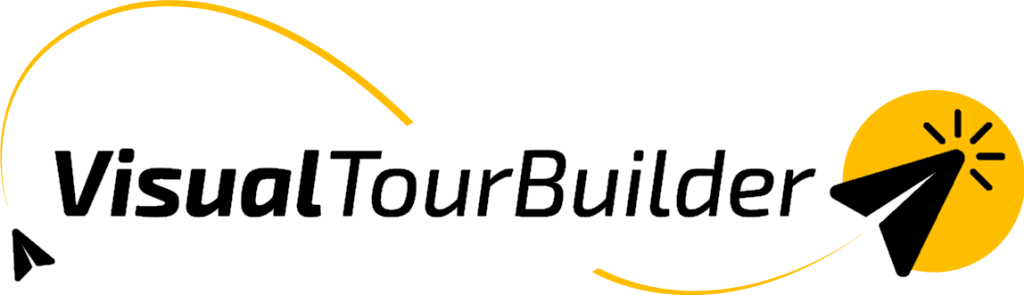In the menu under My Texts, you’ll find all the texts that you can manage and reuse in step 3 and step 4 of the quotation process. This helps you save a lot of time.

What does this look like in step 3?
In step 3 of VTB, you set the pricing details of your travel proposal. With the My Texts feature, you can save and reuse frequently used comments, such as:
- Included remarks
- Excluded remarks
- Additional remarks
Click on the magnifying glass icon to open My Texts, search for the text you need, and click on Use Text to insert your saved texts.


To save a new version, click on the diskette icon, enter a name for your text, and then save it. This way, you don’t have to retype the same texts over and over again, and you can quickly respond to your customer’s specific needs.


What does this look like in step 4?
In step 4, you can customize your standard introduction, closing, booking and extra texts. If desired, you can create multiple versions of these texts using My Texts, allowing you to tailor the tone and content of your quotation to your customer. Just like in step 3, use the magnifying glass icon to find your saved texts and the diskette icon to save new versions.
Please note: These texts are personal and cannot be shared within the VTB team.
Want to see an overview of all your saved texts? Go to My Texts in the menu. Here you can search, edit, and delete your texts. The label shows whether it is a Price or Profile text.